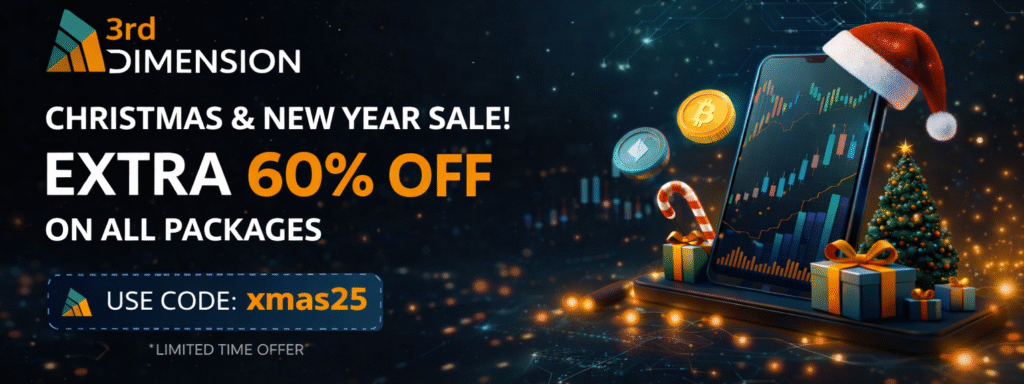Thank you for choosing our trading software! In this short guide, we will tell you how to install 3rd Dimension and start trading immediately. Let us tell you about the main differences between our “installation process” and default Windows® install process, that most users are accustomed to.
Firstly, 3rd Dimension does not copy it’s files to the system folders (AppData or Program Files) of the OS, nor does write changes to the system registry. What does it mean? The program doesn’t violate the integrity of the OS, and in case of uninstalling, it will not leave any prints of its presence on your computer. 3rd Dimension “installer” only extracts files to the user-specified folder.
Secondly, the application can be easily stored on removable Drive for use on any other computer as the portable application. It can be convenient when you need to move 3rd Dimension with all of its settings to another PC; just copy 3rd Dimension folder and paste where you need.
To install 3rd Dimension follow these 3 simple steps:
- Download the app installer and launch the 3rd_Dimension.exe file
- Select the folder to extract application files
3rd Dimension setup screen - Once an extraction process being finished the platform will start automatically with Emulator connection and default workspace.
From this moment you can start trading and analysis as well as workspace modification.
Uninstall
If you need to uninstall the application, just delete the folder with all application files. You may also keep your personal settings (connection information & workspaces) by copying the Settings folder (can be found right in 3rd Dimension folder) before application delete. These Settings folder can be pasted to any other 3rd Dimension folder later. BTW, we are planning to make it possible to store your Settings in 3rd Dimension cloud later.
Updating
When new updates arrive, a user receives an audio signal as well as visual notification in the form of a highlighted platform logo.
Click on this logo, and at the bottom of the start menu, you will see the New Version button, by clicking on which you run the update screen. This screen shows the installed version of the platform.

More details about how to use the 3rd Dimension you can found in our Quick Start Guide.
In case of any questions, please contact us via the preferred contact channel.