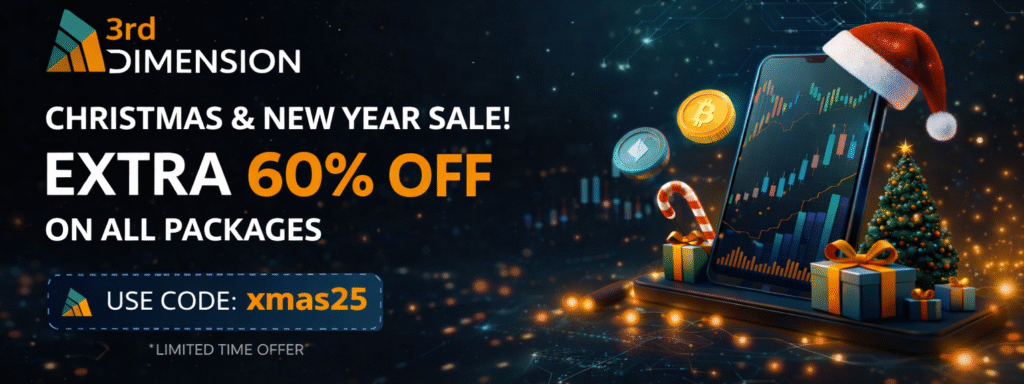Grow better with the right plan.
Reduce costs. Flexible plans and features.
Market Place
Set up your plan.
Pay for what you need (when you need it).

SpiderGrid Bot
- Spider Grid is an advanced automated strategy which includes many versions of Grid Strategy each optimized to a certain market condition.
- Read more…
Retracement Catcher Bot
- Retracement Catcher is an advanced trading bot that takes advantage of all pull-back swing trades. In short, it buys a retracement into potential strong support and sells the closest strong resistance. When the bot identifies an opportunity it sets a TPA bot to manage the trade entry and exit in a professional way.
- Read more…
Breakout Catcher Bot
- Breakout Catcher Bot is the automated way to implement SBS Scanner chances easily and without the need for adding TPAs and entering settings manually. Read more…

Trade Personal Assistant
(TPA)- Manage your entry, exits, Stop Loss, and Take Profit. Reserve your capital by using Local-Limit orders where it execute the trade without sending a limit order to the exchange and reserve your money, Read more.
DivDiv Indicator
& DivScanner strategy- DivDiv Indicator shows divergences on all famous indicators like RSI, CCI, MACD, Stochastic, Momentum. With all possible confirmation types.
- Read more…
Pumps Catcher
- Pump Catcher is not a tool to make a pump and dump in any market and does not collaborate with any pump and dump groups on any platform, it simply catches when there is an unusual change in price and allows you to buy and sell very quick on a predefined percentage that you choose, Read more..

POWER TRADES SCANNER
- Detect execution of a large number of orders in a very short time & catch the price change

DOM Surface
- Track all liquidity changes in the order book as well as trading activity of participants via the Heatmap view

TPO Profile Chart
- TPO Chart, shows the price distribution during the specified time, thus forming a profile to understand at which levels the price has spent the most time.

SBS Scanner
- Scans the market for a potential trades that can be applied using TPA strategy.
Features | Free | Premium | All in one |
Strategies & Special Indicators* | |||
DivDiv/DivScanner* | X | RSI | ✔︎ |
Pump Catcher* | Nemo PumpCatcher | Pirana PumpCatcher | Dolphin PumpCatcher |
SBS Scanner* | X | ✔︎ | ✔︎ |
Trade Personal Assistant (TPA)* | Free TPA | TPA Novice | TPA Amateur |
TPO Chart* | X | X | ✔︎ |
DOM Surface* | X | X | ✔︎ |
Power Trades* | X | X | ✔︎ |
SpiderGrid Bot* | Nemo | Pirana | Dolphin |
Breakout Catcher* | X | X | Gazelle |
Retracment Catcher* | X | X | Gazelle |
Whale Splash* | Nemo | Beluga | |
3rd Market Cap* | ✔︎ | ||
Essential Features | |||
Connection to Broker, | Only One | All | All |
Multiple workspaces, | ✔︎ | ✔︎ | ✔︎ |
Chart Trading | ✔︎ | ✔︎ | ✔︎ |
Tick chart | ✔︎ | ✔︎ | ✔︎ |
Time-based charts | ✔︎ | ✔︎ | ✔︎ |
Standard and custom timeframes | ✔︎ | ✔︎ | ✔︎ |
Drawing tools and technical indicators (50+) | ✔︎ | ✔︎ | ✔︎ |
Chart alerts | ✔︎ | ✔︎ | ✔︎ |
DOM Trader panel | ✔︎ | ✔︎ | ✔︎ |
Time & sales panel | ✔︎ | ✔︎ | ✔︎ |
Stat matrix panel | ✔︎ | ✔︎ | ✔︎ |
Market Heatmap panel | ✔︎ | ✔︎ | ✔︎ |
Exchange times | ✔︎ | ✔︎ | ✔︎ |
Backup manager | ✔︎ | ✔︎ | ✔︎ |
History Exporter | ✔︎ | ✔︎ | ✔︎ |
Export chart data | ✔︎ | ✔︎ | ✔︎ |
Strategy Runner panel | ✔︎ | ✔︎ | ✔︎ |
Alerts Log panel | ✔︎ | ✔︎ | ✔︎ |
Access to free API for developing custom indicators, strategies | ✔︎ | ✔︎ | ✔︎ |
Algo extension for Visual Studio | ✔︎ | ✔︎ | ✔︎ |
| |||
ADVANCED FEATURES | |||
Simultaneous connections | X | All | All |
Indicators per 1 chart | 2 | ∞ | ∞ |
Chart Overlays | 1 | ∞ | ∞ |
Renko chart | X | ✔︎ | ✔︎ |
Kagi chart | X | ✔︎ | ✔︎ |
Point & Figure chart | X | ✔︎ | ✔︎ |
Heiken Ashi | X | ✔︎ | ✔︎ |
Range Bars | X | ✔︎ | ✔︎ |
Volume Bars | X | ✔︎ | ✔︎ |
Indicators in Watchlist | X | ✔︎ | ✔︎ |
Synthetic Symbols & Spreads | X | ✔︎ | ✔︎ |
Trading Simulator | X | ✔︎ | ✔︎ |
Market Replay | X | ✔︎ | ✔︎ |
RTD Excel function | X | ✔︎ | ✔︎ |
VOLUME ANALYSIS TOOLS | |||
Cluster chart (Footprint) | X | ✔︎ | ✔︎ |
Footprint Imbalances | X | ✔︎ | ✔︎ |
All types of Volume Profiles | X | ✔︎ | ✔︎ |
Time Statistics | X | ✔︎ | ✔︎ |
Time Histogram | X | ✔︎ | ✔︎ |
VWAP | X | ✔︎ | ✔︎ |
Anchored VWAP (custom) | X | ✔︎ | ✔︎ |
Dynamic VPOC indicator | X | ✔︎ | ✔︎ |
FAQ
What is 3rd Dimension?
3rd Dimension is a modern, professional and full-featured trading platform that covers global financial markets and allows trading different asset classes such as Futures and Options. Whether you are a buy-side or sell-side, 3rd Dimension provides you access to reliable real-time data, liquidity, and execution for profitable trades.
An outstanding feature of the platform is its modular system, which allows connecting and using only the modules necessary for your needs.
What assets can I trade on with 3RD DIMENSION?
3RD DIMENSION allows trading Crypto spot, margin and futures depending on which broker you are connected to..
Can I run 3RD DIMENSION terminal on my Mac?
3RD DIMENSION terminal is currently available for Windows OS only. But don’t worry, soon our developers will add a version compatible with the Mac. If you do not want to wait, you can run 3RD DIMENSION successfully by using virtual machine software such as Parallels, Virtual Box or VMWare Fusion to install Windows and 3RD DIMENSION terminal.
I installed the platform but it does not start (or an error appears)
I have several trading accounts. How can I switch between them?
Each trading panel has an “Account” field where you can switch between your active accounts. Clicking on this field, you will see a drop-down menu from which you can select the required trading account.
How is 3rd Dimension different from other terminals?
3rd Dimension is a comprehensive trading platform that provides real-time data, liquidity, and execution capabilities across global financial markets. Its modular system allows users to tailor the platform to their specific needs and preferences, making it a flexible and adaptable tool for professional traders.
What is Emulator connection?
Emulator is a demo connection created to provide simulation data to the 3RD DIMENSION terminal in order to show the benefits of all the functionality. Emulator simulates the acceptance, management and filling of orders, and tracking of positions internally in 3RD DIMENSION.
How can I set up a workspace over multiple monitors?
You can place every panel of 3RD DIMENSION terminal on any available screen and save it as a personal workspace.
What are the system requirements to run3RD DIMENSION terminal?
3RD DIMENSION requires a specific set of PC requirements to be met in order to install correctly:
What is a bind?
Bind is a mechanism for combining several panels and modules into one entity with the ability to manage and save it for a subsequent quick call from the platform menu. Once you save Bind, you can quickly launch it as an element of the workspace.
Where do I find the trading messages that popped up?
All trading messages are located in the Notification Center, which can be accessed by clicking the message icon in the upper right corner of the toolbar.
What is your refund policy?
We provide refunds only for initial orders and in case if you have requested refunds within 10 (ten) calendar days after the payment. Please contact 3rdDimension support in case you need to request for a refund.
Still Have Questions? Get In Touch!
Feel free to contact us any time if you need to ask a question or suggest a new feature.
We are excited to hear from you.
Happy Trading.
All Rights Reserved 3rdDimension 2024©